
Often we find it difficult to upload or download websites on our hosting. If the file does not matter a bit if a lot of trouble too. Especially for those who used to make a website with an editor such as Macromedia Dreamweaver, as Dreamweaver is actually already provides facilities management in the web file hosting our web with ease.
How how?
The following steps can be used for those who have made a website on a computer or not at all and want to create a new website.
First, please go to Macromedia Dreamweaver 8, so it will be shown display the IDE (Integrated Development Environment) as follows:

Then please select the Site menu -> New Site.

It will be shown as below:

Please fill in the website name and address of your website. Then click the Next button.

On subsequent viewings, please select "No, I do not want ..." and then click the Next button.

Next, select "Edit local copies ...", and click the image button to specify the folder where your website files are stored. After that press the Next button.
The next step is, you are asked to determine what connections are used to connect to your hosting server. Please select FTP (the most commonly used, and in particular is available in CantikSehatShop).

Furthermore, please fill in the data row that is: hostname (your domain name), the website folder (public_html fill only), username and password are the username and password from your control panel. Then press the button Test Connection.

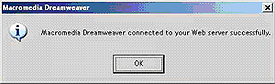
After exiting the message above, then you've successfully connected to your web hosting. Please start working to manage your website through Dreamweaver 8.
If it turns out a success message does not appear, there are two possibilities, namely:
* You must change his mode FTP connection, from Aktive to Passive or otherwise from Passive to Active.
* Your ISP blocks connections to the port used for FTP, which is port 21. The solution please contact your ISP or local network technician at your place using the internet.
To change the connection mode from Active to Passive or vice versa are as follows:

At last FTP configuration options, please click the Advanced tab. Then remove or check the "use passive FTP", then click the Basic tab, and try to test connection.

When using a Passive or Active still generate an error, then please contact your ISP or technical Internet network in your place.
To upload a file you can do by using the file browser in Dreamweaver. Click the file to be uploaded, and then press the blue up arrow.

To upload all the files the website click on the top roo directory and then press the blue up arrow.

And Than Good Luck For You .......
Download : Dreamweaver Indowebster
Or Dreamweaver Mediafire
Comments
Post a Comment